"I’m new to a computer with Windows 7. I don’t have a Windows password, and I always get presented with the logon screen where I have to click my username to log in with a password. I'm not sure whether something I've installed has made it do this. But is there a simple way around it? I only have one user account (which has admin rights) and no password on it. Thanks in Advance."
This is a problem from a forum and also a common issue we have to deal with usually. In general, we just need to bypass Windows 7 password login without password. Here will list three ways for you to bypass Windows 7 login screen no matter you have default administrator privileges or not.
Way 1: Bypass Windows 7 Login Password with Reset Disk
Windows 7 password reset disk is dedicated to resetting or removing Windows 7 password when you forget on login screen. And one reset disk only works for one user account on Windows computer.
1. Start your Windows 7 computer and connect it with password reset disk.
2. Choose the user account on Windows 7 login screen if you know which account the disk is created for.
If not, please try one by one on login screen. Find out the relevant account to remove its login password.
3. Type an incorrect password intentionally for login user and click OK if it is prompted incorrect.
4. Then click on Reset password link under password box to open Password Reset Wizard.
5. Tap on Next and choose the inserted password reset disk. Click on Next.
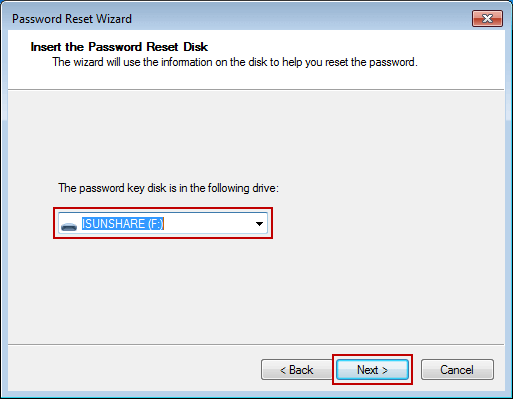
6. Don't type anything in password input field while you are asked to reset password for login user.
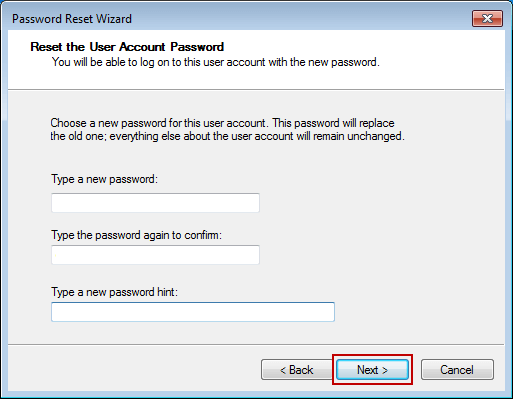
7. Just click Next and Finish, and the Windows 7 login password will be removed.
Way 2: Bypass Windows 7 Login Password in Safe Mode with CMD
By default, built-in administrator is created and set disabled, but has no password protection in Windows computer. While you run Windows 7 computer normally, it will not be found and used. However, if you can run your Windows 7 in safe mode with command prompt, it will run command prompt to remove Windows 7 login password.
In Windows 7 computer, there are 3 different types of safe modes to choose, Safe Mode, Safe Mode with Networking and Safe Mode with Command Prompt. In order to make full use of command prompt to bypass Windows 7 login password, please choose the third one.

Step 1: Restart your Windows 7 computer and hold on pressing F8 to enter Advanced Boot Options.
Step 2: Choose Safe Mode with Command Prompt in the coming screen and press Enter.
Step 3: In pop-up command prompt window, type net user and hit Enter. Then all Windows 7 user accounts would be listed in the window. Just find the login user which ever appeared again and again on Windows 7 logon screen.

Step 4: Remove Windows 7 login user password with net user command.
For example, if the login user is "isunshare", just need to type command "net user isunshare *" in command prompt window and press Enter button three times. Then Windows 7 login user password would be removed. Restart computer normally and you could bypass Windows 7 login password to sign in.
Way 3: Bypass Windows 7 Admin Password with Recovery Utility
If all of above methods cannot work for your Windows 7 computer, please think about the third-party Windows 7 password removal tool, iSunshare Windows Password Genius. It can directly remove Windows 7 password for all of user accounts on a locked computer. So it is usually used to remove and bypass Windows 7 admin password to login. Just two easy steps are required to bypass admin password in Windows 7 without login.
Step 1: Burn Windows 7 password reset disk with writable USB flash drive.
The Windows 7 password recovery tool allows anyone to burn a password reset disk on an accessible Windows computer with bootalbe USB drive or CD-ROM.

- Insert bootable USB flash drive into accessible computer and run Windows 7 Password Genius.
- Select the removal device and click Begin burning button.
- Format the USB flash drive and burn password reset disk into it.
- Exit USB flash drive after successfully burning.
Step 2: Remove and bypass Windows 7 admin password to login computer.
- Plug USB recovery disk into your locked Windows 7 computer.
- Set Windows 7 computer to boot from USB flash drive.
- Windows Password Genius runs on locked computer and show all the Windows 7 user accounts.

- Select the login administrator in user list, and click Reset Password button.
- Click Yes button to confirm to remove Windows 7 admin password.
- Tab Reboot button to restart locked Windows 7 computer, and eject USB recovery disk in time to boot computer normally from hard drive.

On Windows 7 logon screen, just click the administrator and you could login Windows 7 computer successfully without admin password. It means you have successfully bypassed Windows 7 admin password to access computer.
Comments
Post a Comment